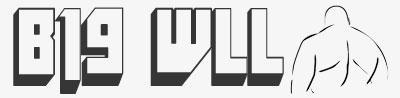Manually change the management IP of a VMware ESXi 6.7 host Open a SSH session to the current management IP and run the below, where 10.0.16.4 is the IP that you want to change to. So just substitute the IP to suit your network. esxcli network ip interface ipv4 set […]
VMware
After completing the BMR process don’t restart. Select Command Prompt. regedt32<CR> Highlight HKEY_LOCAL_MACHINE, File>Load Hive>[restored volume]:\Windows\System32\Config\SYSTEM>Open>Key Name = Restored_HKLM>OK. Expand Restored_HKLM\ControlSet001\services and ensure the following are set: If restored to a (VMWare) VM then ensure intelide>Start = 0 and LSI_SAS>Start = 0; msahci>Start = 3 and pciide>Start = 3 NB: […]
On your VM host you need to initiate installing the VMware tools into your guest. Once this has been done the remaining steps are carried out on the guest OS. As root you need to mount the VMware Tools virtual CD-Rom image#mount /dev/cdrom /mnt
Here I am going to explain how to stop and start VM’s that are ruuning under ESXi 4.0 server, first you have to enable SSH on the server. Once you have enabled SSH, connect to the ESXi server using putty or your prefered SSH client.
The virtual machines default store is located in;- \var\lib\vmware\Virtual Machines This is for Centos. The position of the default store on Windows is;- c:\Virtual Machines
Requirements: You have to have direct access to console 1.) While you are at the console hit ALT + F1 2.) Type in ” unsupported ” and hit Enter 3.) Go ahead and type the root password 4.) Go and edit the /etc/inetd.conf file type : vi /etc/inetd.conf 5.) Uncoment […]
VMware server installation on CentOS: 1. Log in the server as ‘root’. It’s not best practice but for now it’s easier. 2. Run all the software updates and reboot, you’ll be prompted about them in the upper right corner. It’ll take a while. If you’re not on dhcp you’ll have […]