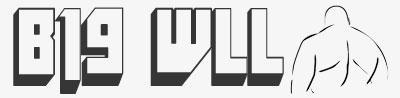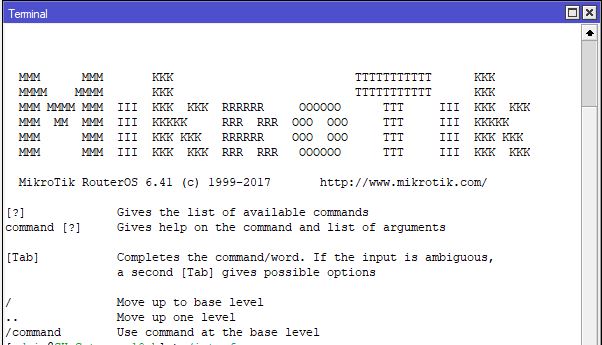If you have a user that can only log into a PPP (L2TP, PPTP etc) session on a Mikrotik during a certain time period, you can create scripts that run on a schedule to enable the user at the desired time and disable the user when their work day ends. […]
Routerboard
Unplug your device from the power Press and hold the reset button and apply the power When LED starts flashing, release the button
OverviewRouterOS provides SSH client that supports SSHv2 logins to SSH servers reachable from the router. RequirementsFor this command to be available router has to have system and security packages installed. SSH/system ssh [remote-ip]In this case the username thats provided to the remote host is the one that is logged into […]
The below can be used to add a local user to a Mikrotik using a script or at the CLI /user add name=setusername password=setpassword group=write Just change “setusername” to the desired name and “setpassword” to the desired password (be warned this is in plain text and care needs to be […]
The below can be used in a schedule or script to control rules, just change “enable” to “disable” to disable the rule and “BlockKids” is the comment so change to suit your needs. /ip firewall filter enable [find comment=”BlockKids”];
In a terminal windows or via ssh, enter the below line ip firewall export file=firewallrules then find a file called “firewallrules.rsc” in your files folder.
/ip firewall filter add chain=forward dst-address=”remoterange” src-address=”localrange” place-before=0 /ip firewall filter add chain=forward dst-address=”localrange” src-address=”remoterange” place-before=0
How to set the NTP client on a Mikrotik router using the Terminal /system ntp client set enabled=yes primary-ntp=###.###.###.### secondary-ntp=###.###.###.### Change the ### for IP address’s Once done use the below to check if the settings has been applied /system ntp client print Below are two IP addresess for NTP […]