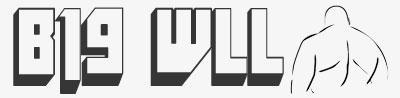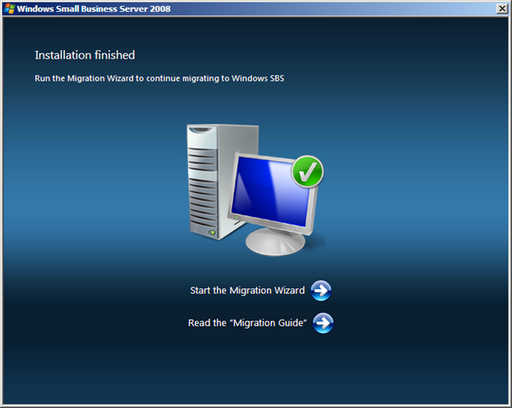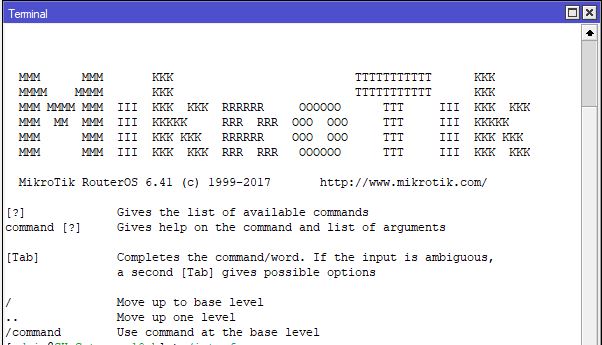Run Microsoft Support and Recovery Assistant to diagnose the issue.
1.Start Registry Editor.
In Windows 10 and Windows 8, press the Windows Key + R to open a Run dialog box. Type regedit.exe and then press OK.
In Windows 7, click Start , type regedit in the Search programs and files box, and then press Enter.
2.Locate and then select the following registry subkey:
HKEY_CURRENT_USER\Software\Microsoft\Office\x.0\Outlook\AutoDiscover
Notex.0 in this registry path corresponds to the Outlook version (16.0 = Outlook 2016, 15.0 = Outlook 2013, 14.0 = Outlook 2010, 12.0 = Outlook 2007).
3.Review the following possible DWORD values that may be located under the \Autodiscover subkey.
•ExcludeHttpsRootDomain – ignores Autodiscover.XML on domain website
•ExcludeScpLookup – Ignores local hosted exchange settings
Full Article link
https://support.microsoft.com/en-gb/help/2212902/unexpected-autodiscover-behavior-when-you-have-registry-settings-under