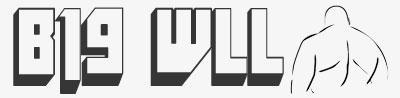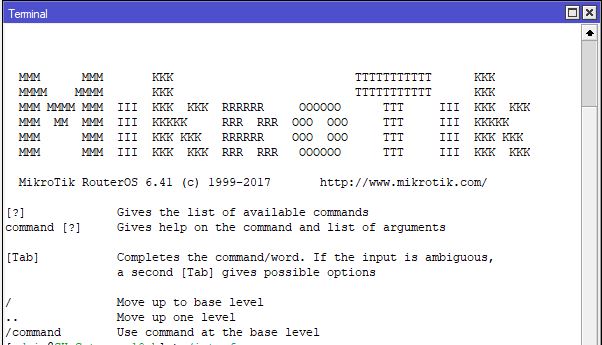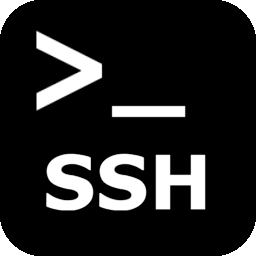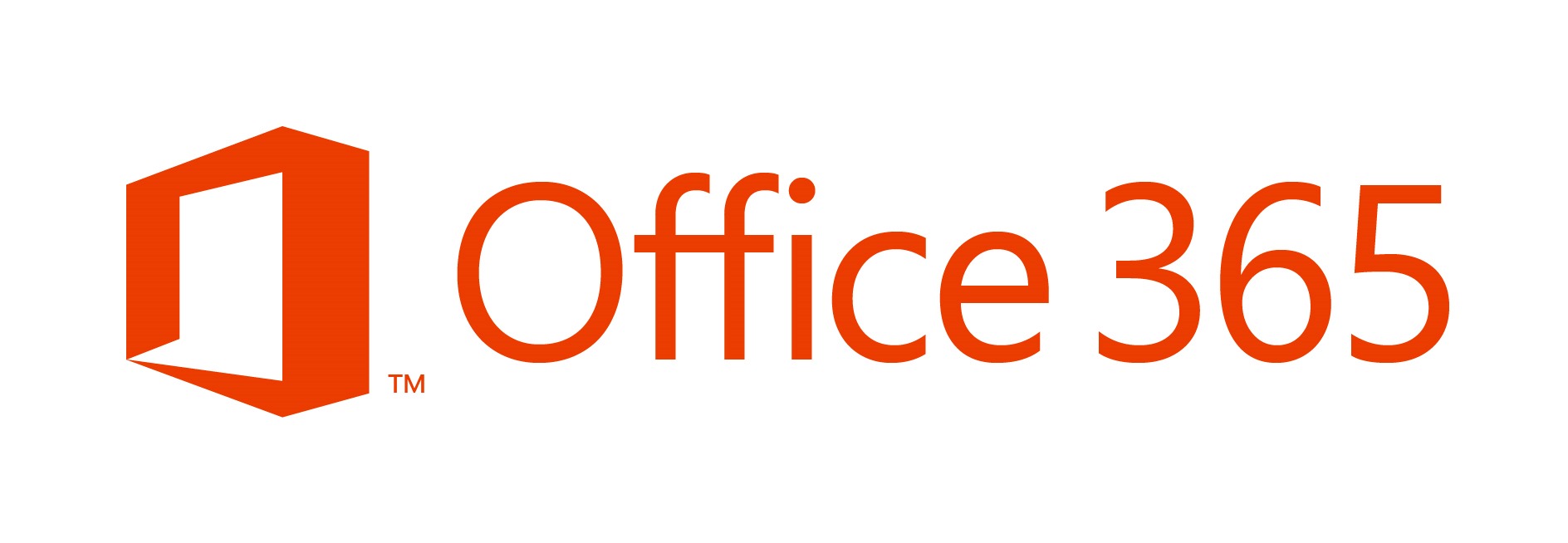DHCP Process Discover – Client sends a broadcast Discover Offer – Server replies with an offer of IP details Request – Client has received the offer and requests the IP details offered Acknowledge – Server answers back with an acknowledgement of the IP details
Computing
Unplug your device from the power Press and hold the reset button and apply the power When LED starts flashing, release the button
IP=”$(echo $SSH_CONNECTION | cut -d ” ” -f 1)”HOSTNAME=$(hostname)NOW=$(date +”%e %b %Y, %a %r”) echo ‘Someone from ‘$IP’ logged into ‘$HOSTNAME’ on ‘$NOW’.’ | mail -s ‘SSH Login Notification’ YOUR_EMAIL_ADDRESS — -f FROM_EMAIL_ADDRESS
Stop unathorised access Block unwanted ports Classify and mark connections and packets for QOS or Routing Policy Firewall Functions: Filter packets using filter rules NAT: SRCNAT and DSTNAT to translate source and destination addresses Mangle: to mark connections and/or packets RAW: drop or bypass packets before reaching the connection tracking […]
Try these steps to use both WiFi and Ethernet as same time: Open Registry Editor. Go to HKEY_LOCAL_MACHINE\Software\Policies\Microsoft\Windows\WcmSvc\Local. Create/change the fMinimizeConnections registry DWORD to 0. Close Registry Editor and reboot. The above is referenced from https://docs.microsoft.com/en-us/windows-hardware/drivers/mobilebroadband/understanding-and-configuring-windows-connection-manager.
In a cmd prompt run the below command net user username newpassword if the username contains a space do the below net user “user name” new password If you want to remove the password try the below net user username “”
The below will open tcp port 10000 on FirewallD to get access to webmin firewall-cmd –permanent –zone=public –add-port=10000/tcp A reload of FirwwallD is needed to activate the permanent rule into the running environment firewall-cmd –reload
The username and password needs to be encoded and sent in BASE64So if using username as the username it would become dXNlcm5hbWU= in BASE64 and a password of password would become cGFzc3dvcmQ= in BASE64 You can use this handy BASE64 encoding tool to do the encoding for you.
run cmd as admin cd C:\program files\Microsoft office\office16 (or program files (x86), whatever’s relevant) type in: cscript ospp.vbs /dstatus this generates a list of all the license keys install on your pc. You want to look at the last line of each paragraph: “Last 5 characters of installed product key: […]
install “Microsoft Online Services Sign in Assistant for IT Professionals” Open Powershell (Admin) Enter the following commands… Install-Module MSOnline Install-Module AzureAD Import-Module AzureAD Connect-MsolService Get-msoluser (to test connection. Should list users) NOTE:- Disable the Microsoft ADSync service!! Enter the following commands… Set-MsolDirSyncEnabled –EnableDirSync $false get-msolcompanyinformation (to check if the sync […]
To match a new AD user to an existing 365 user. match UPN and smtp Alias 2 install “Microsoft Online Services Sign in Assistant for IT Professionals 3 Open Powershell (Admin): Install-Module -Name AzureAD 4 connect to AD: Connect-MsolService 5 Return the immutable ID: Get-MsolUser -UserPrincipalName john@cesarhara.com | select ImmutableID […]